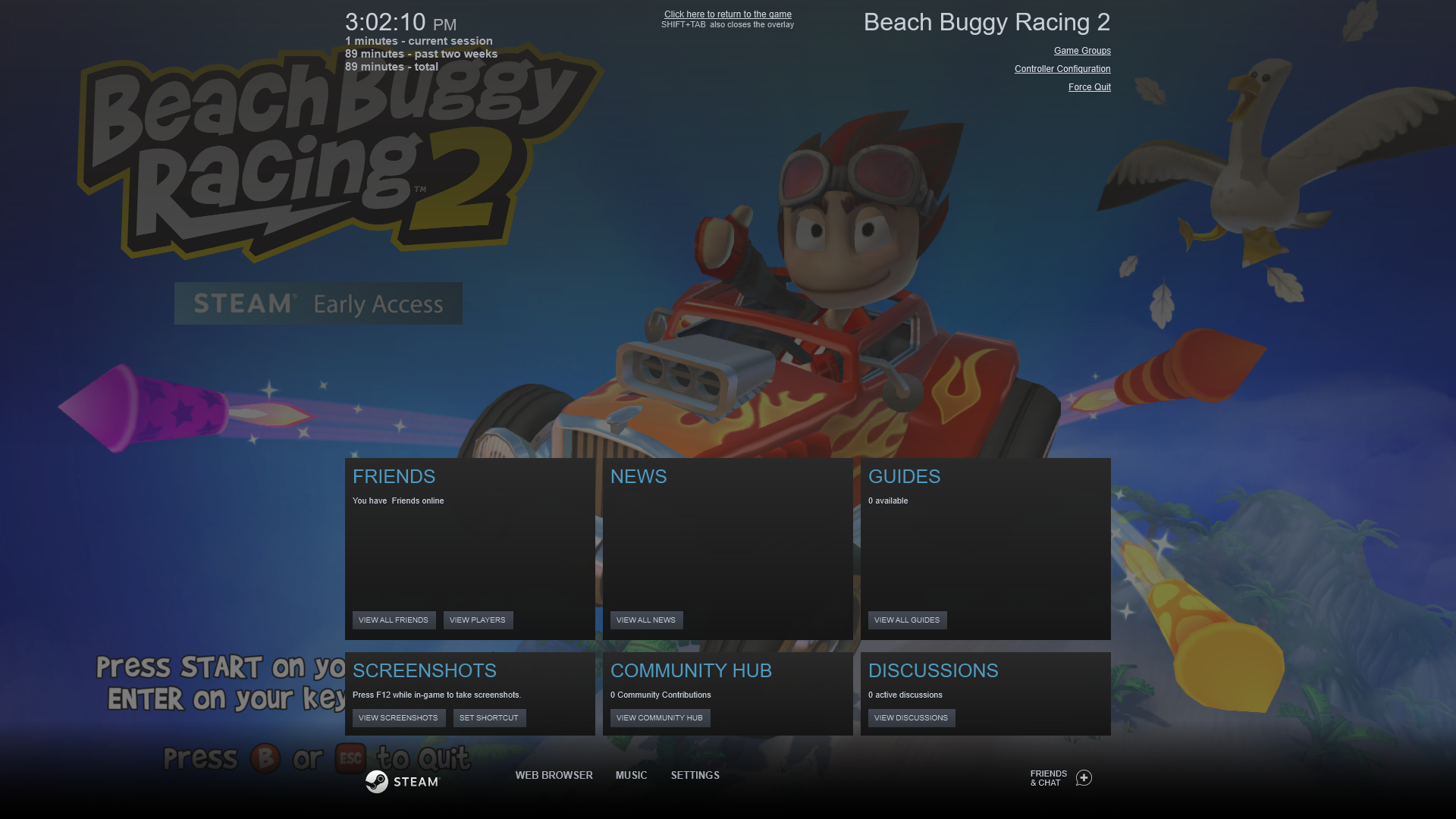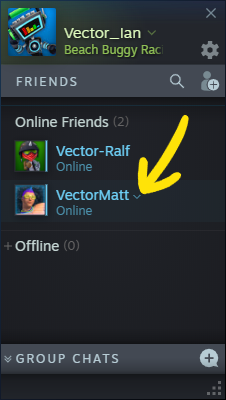If you just can't wait for the latest Beach Buggy Racing game and want to be among the first to see new cars, drivers, tracks and game modes, head on over to the Steam Store and get Beach Buggy Racing 2 on Steam Early Access. Right away you’ll be able to enjoy frantic local multiplayer with 2-6 players.
But if your friends can’t come over to be part of the action, don’t worry! You can bring the game to them using Steam’s Remote Play Together feature.
With Remote Play Together on Steam, you can go head-to-head online with up to three friends in split-screen, and only one of you needs to own the game! Here’s how to set it up
1. Start up the game
This one’s easy. Just go to your Steam Library and find Beach Buggy Racing 2. Select it, then click PLAY.
2. Open your Steam Overlay
When you first start up the game, you should see our stupendous splash screen, like this.
To play with your friends, you’ll need to open up your Steam Overlay. Just press the Shift + Tab keys at the same time, and your Steam Overlay should appear like this.
3. Open your Friends List
If your Friends list isn’t already visible, you’ll have to open it by clicking VIEW ALL FRIENDS in the FRIENDS pane, or by clicking FRIENDS & CHAT on the bottom toolbar.
4. Pick a friend who’s online, and invite them
Once your Friends list is open, find the friend you’d like to invite and click the little down arrow next to their name. (If you can’t find the friend you’re looking for on your Friends list, here’s how to add them.)
You’ll see a pull-down menu with several options. Click the option that says Remote Play Together to invite your friend to play.
5. Your friend accepts the invitation
After sending the invite, you should see a REMOTE PLAY window like this:
And your friend will see an invite like this:
If they don’t see it right away, they can mouse over the Steam icon on the Windows taskbar to see if there are any hidden windows. Once they can see the Remote Play invitation, they simply click Play Game or Play & Voice Chat to join your game.
When that happens, your REMOTE PLAY window should change to look like this.
6. Repeat up to two more times to invite more friends
Now that you know how, you can add up to 3 total friends. Once you’ve got everyone ready, just close your Steam Overlay by pressing the Shift + Tab keys again, and start racing!
For more information, see the Steam website.